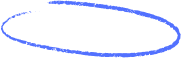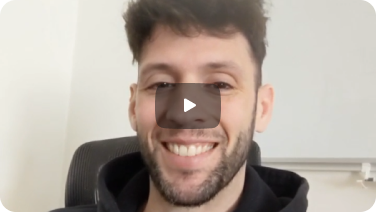Sending a custom HTML email in Gmail isn't just a trick for savvy marketers. It's a genuine skill for anyone who wants to make a lasting impression. Think about it: a plain text email gets the job done, but an HTML email lets you weave in your brand's visual identity, create a more interactive experience, and tell a much more compelling story.
Why Custom HTML in Gmail Is a Game Changer
The standard Gmail compose window is fine for everyday messages. You can bold some text, add a bulleted list, and maybe splash a bit of color here and there. But when you need to send something that truly represents your brand or project—like a critical client proposal, an event invitation, or an internal company newsletter—those basic tools just don't cut it.
This is exactly where knowing how to send an HTML email directly from Gmail becomes so incredibly useful.
With a bit of HTML, you can transform a simple message into a seriously professional communication tool. It gives you control over the layout with columns, lets you embed your company logo and brand colors, and allows you to add those all-important clickable call-to-action buttons. These aren't just cosmetic changes; they guide your reader’s eye and present your message with a level of polish that plain text simply can't compete with.
The Power of Professional Presentation
First impressions count, especially online where your email is often that very first point of contact. A well-designed HTML email immediately communicates professionalism and attention to detail before the recipient even reads a single word. It shows you’ve invested time and care into your communication, which builds instant credibility.
Of course, a great design is only half the battle. You also need to back it up with solid writing. Understanding professional email writing tips is crucial to make sure your custom-designed emails hit the mark. The combination of strong design and clear, professional content is what makes this approach so effective.
Engaging Your Audience in a Crowded Inbox
Let's be real: we all get buried in emails every single day. Standing out is a massive challenge. A visually engaging HTML email is far more likely to capture and hold someone's attention than a wall of plain, undifferentiated text.
Just think about these advantages:
- Brand Consistency: You can reinforce your brand identity by using your specific fonts, colors, and logo every single time.
- Higher Engagement: Interactive elements like buttons and styled links naturally encourage clicks and drive action.
- Improved Readability: Headers, columns, and visual dividers help structure your information, making it easy for people to scan and digest.
Given its massive user base, making sure your emails look perfect in Gmail is absolutely critical. Gmail is a dominant force in the email world, holding about 27.76% of the global market share. To put that in perspective, it's projected that by 2025, Gmail will handle around 131 billion emails every single day. This just highlights how vital it is for both personal and business communication.
The ability to send polished HTML emails directly from your personal or business account is a significant advantage. It bridges the gap between simple messaging and sophisticated email marketing, all within a platform you already use. For those using Google's business tools, understanding the nuances between Gmail and G Suite can further refine your strategy. You can explore our detailed comparison of Gmail and G Suite features to see how this fits into your workflow.
The Quick Copy and Paste Method

Sometimes you just need to get a designed email out the door, no fuss, no extra tools. For those moments, the good old copy-and-paste is your fastest path to sending an HTML email directly from Gmail.
The concept is beautifully simple. Instead of trying to dump raw HTML code into Gmail (which it will just display as a jumbled block of text), you paste the rendered version of your email.
Start by opening your final .html file in a web browser like Chrome or Firefox. You'll see your email design exactly as you intended. Now, just select everything on the page—a quick Ctrl+A (or Cmd+A on Mac) is perfect for this—copy it all, and paste it straight into a new Gmail compose window.
Navigating the Quirks and Limitations
While this method is wonderfully straightforward, it isn't without its pitfalls. I've found that Gmail has a mind of its own and sometimes reinterprets or strips out certain CSS styles during the paste. This can cause some unexpected formatting breaks, especially if your layout is on the complex side.
For instance, any external stylesheet you've linked to (<link rel="stylesheet" ...>) will be completely ignored by Gmail. That's why using inline CSS is non-negotiable for this method to work reliably. By putting your styles directly inside the HTML tags (like <p style="color: #333333;">), you give your design the best shot at surviving the trip into Gmail's editor.
Even then, you might notice that certain properties, especially for web fonts or more advanced CSS, don't quite make it. The trick is to keep your code clean and stick to the basics—email-safe HTML and CSS that are universally supported.
The biggest challenge with the copy-paste approach is its unpredictability. What renders perfectly in your browser might look slightly different—or even broken—once it lands in Gmail’s editor. Always send a test to yourself first.
A Pre-Flight Checklist Before You Send
Before you start adding recipients and smash that send button, a quick pre-flight check is crucial. It’s a simple step that has saved me from the embarrassment of sending a broken email to a whole list of people.
Here are a few critical things to double-check right after you paste your design:
- Image Paths: Are all your images showing up correctly? For this to work, every image in your HTML must be hosted online and linked using an absolute URL (e.g.,
https://yourwebsite.com/images/logo.png). Local file paths will just show up as broken image icons. - Link Functionality: Go through and click every single link in the Gmail compose window. It's not uncommon for the copy-paste process to mangle or break a URL.
- Text Formatting: Give the email a quick scan. Has any text reverted to Gmail's default font or size? This is a common hiccup that might require you to hop back into your HTML to reinforce the styling.
Mastering this technique gives you a quick and effective tool for one-off sends. For a deeper dive into other techniques, check out our complete guide on how to send an HTML email from Gmail for more advanced options.
Using Developer Tools for Precision Control
When the simple copy-paste method feels like a gamble against Gmail’s formatting quirks, browser developer tools offer a more technical—but far more reliable—way to send an HTML email. This approach gives you precision control, ensuring your complex CSS and layouts look exactly as you intended.
It’s the best way to bypass the auto-formatting issues that often plague simpler methods, making it a favorite among those who need their designs to be pixel-perfect.
Think of it as performing minor surgery on your email draft. Instead of pasting the visual design and hoping for the best, you're injecting the underlying code directly into the email's structure. This technique is a lifesaver for custom-coded newsletters, promotional emails with intricate layouts, or any message where design integrity is non-negotiable.
The Inspect and Edit Workflow
This process might sound intimidating, but it’s surprisingly logical once you do it a couple of times. First, just open a new draft in Gmail like you normally would.
Then, right-click anywhere inside the message body and select "Inspect" (or "Inspect Element" depending on your browser). This opens your browser's developer console, which shows you the live HTML that makes up the Gmail compose window.
Your goal is to find the specific <div> element that represents the editable message area. Once you’ve located it, right-click that element in the console and choose "Edit as HTML." A small text editor will pop up right there in the developer tools. From here, you can delete the placeholder content and paste your clean, complete HTML code directly into place.
After pasting your code, just close the developer tools. You should see your fully rendered HTML email appear in the Gmail compose window, ready for a final review before you hit send.
The real power here is that you're interacting with the email's Document Object Model (DOM) directly. This means you completely sidestep Gmail's paste-filtering algorithms, which are the usual culprits behind stripped-out styles and broken layouts.
To help you decide which native Gmail method is right for your situation, here's a quick comparison of the two approaches we've covered.
Choosing Your Native Gmail HTML Method
Ultimately, the Developer Tools method offers a level of precision that copy-pasting just can't match, especially for professionally designed emails.
Why This Method Is More Reliable
The main advantage is preservation. Because you are injecting raw HTML, there's much less risk of Gmail trying to reinterpret or "fix" your styles. It’s especially effective for:
- Complex CSS: Media queries, pseudo-classes, and other advanced styling have a much better chance of rendering correctly.
- Table-Based Layouts: Those intricate table structures, which are the backbone of robust email design, stay perfectly intact.
- Consistency: It cuts down on the frustrating trial-and-error that often comes with the copy-paste method. You build it once, and it works.
Of course, this method still depends on you writing good code. Your HTML has to be self-contained, with all your CSS inlined. The infographic below shows the standard workflow for preparing your CSS to get the best results in email clients like Gmail.

This process highlights a crucial point: inlining CSS isn't just a suggestion; it's a foundational step. By embedding styles directly into HTML tags, you create a self-sufficient email that doesn't rely on external files that Gmail would simply ignore. It’s the single most important technique for making sure your gmail send html email efforts lead to a consistent look on every screen.
Streamline Your Workflow with Browser Extensions
 Let's be honest. While you can use built-in methods like copy-paste or developer tools to send an HTML email from Gmail, it’s rarely a smooth experience. These approaches often feel clunky and involve a lot of repetitive, manual work.
Let's be honest. While you can use built-in methods like copy-paste or developer tools to send an HTML email from Gmail, it’s rarely a smooth experience. These approaches often feel clunky and involve a lot of repetitive, manual work.
For anyone who values their time and wants more powerful features, third-party browser extensions offer a much slicker alternative.
These tools plug directly into your Gmail compose window, adding a layer of functionality that feels like it should have been there all along. Instead of wrestling with raw code or crossing your fingers about rendering issues, you get a dedicated interface for handling your HTML emails.
The payoff is immediate. You save a ton of time, ensure your designs look professional every single time, and get access to features usually found in big email marketing platforms—all without ever leaving your inbox.
Solving Common Frustrations
The single biggest win with an extension is how it eliminates the classic headaches of the native methods. Forget about inconsistent rendering from copy-pasting or the technical maze of developer tools. Those problems just disappear.
A good extension acts as a reliable bridge between your HTML design and Gmail. It makes sure what you see in the editor is exactly what your recipient sees in their inbox. This consistency is a total game-changer for sending out important business communications.
Plus, many of these tools come loaded with template libraries. This means no more coding every email from scratch or digging through old sent folders for code you can reuse. You can build, save, and launch your best designs with a few clicks, creating a workflow that's both repeatable and easy to scale.
The real benefit here is shifting from a manual, error-prone process to an organized, feature-rich system. It gives everyone, from freelancers to small business teams, the power to run professional email campaigns without the hassle of complex software.
If you're looking to scale your outreach, some extensions offer advanced features that are incredibly useful. For example, many provide basic email tracking, so you know when your message has been opened. That insight is gold for timing your follow-ups and gauging engagement. If you want to explore this further, check out our guide on cold email automation to see how to apply these concepts on a much larger scale.
The Impact on Marketing and Communication
Using well-crafted HTML in your emails isn't just about making things look pretty; it's about driving real results. As of 2025, email marketing continues to deliver a massive return on investment, averaging $36 for every dollar spent.
Professionally designed HTML emails are a huge part of that success. In fact, campaigns that are personalized and segmented can boost revenue by an incredible 760%. You can learn more about the power of email marketing statistics from this detailed report.
Coding and Testing for Flawless Delivery
Creating a beautiful HTML email is a great start, but it's only half the battle. What truly separates a professional campaign from a broken mess is making sure your design looks perfect in every inbox.
This is where deliberate coding and rigorous testing become your most valuable skills.
Think of it like this: email clients like Gmail, Outlook, and Apple Mail are the wild west of code rendering. Each one has its own quirks and rules for interpreting what you've built. A design that looks flawless on your screen can easily fall apart the moment it hits a recipient's inbox.
The key is to lean on battle-tested techniques. For email, that means sticking with table-based layouts for structure. It might feel a bit old-school, but tables provide the most consistent and reliable rendering across all the major clients. Modern CSS like Flexbox or Grid is fantastic for websites but, unfortunately, is still a gamble for email.
Embrace a Mobile-First Mindset
If you take one thing away from this, let it be this: you have to optimize for mobile. It's not optional anymore.
As of 2025, a staggering 78% of all emails are opened on mobile devices. This trend is even more pronounced with younger audiences like Gen Z (67%) and millennials (59%). With Gmail's mobile app dominating the U.S. market at a 75.78% share, you can bet that's where most people will see your email.
This reality requires a total shift in how you build. Always design for a small screen first. Get it looking great on a phone, then use media queries to adapt the layout for larger desktop screens. This ensures your message is crystal clear and your call-to-action is easily tappable for the vast majority of your audience.
The Critical Testing Framework
Okay, your code is ready. Now for the most important part: testing. Never, ever send an HTML email to your main list without previewing it first. A simple but effective framework involves sending tests to yourself and a few colleagues across different clients and devices.
- Key Email Clients: At a minimum, send tests to Gmail, Outlook (both web and desktop versions), and Apple Mail. These three cover a massive slice of the market.
- Device Variety: Check how it looks on both an iPhone and an Android phone. Don't forget to look at it on a desktop computer, too.
- Preview Tools: For more exhaustive testing, look into a dedicated email preview service. These tools are lifesavers—they generate screenshots of your email across dozens of different clients and devices in minutes, catching rendering errors you'd almost certainly miss on your own.
A common pitfall people run into is that poorly coded HTML can inadvertently trigger spam filters. Things like broken image links, spammy-sounding words, or non-standard code can all raise red flags.
To sidestep this, keep your code clean and validated. A clean codebase doesn't just improve how your email looks; it also helps you maintain a good sender reputation. If you're worried about your messages hitting the spam folder, it's a smart move to periodically check your email's spam score. This lets you find and fix any potential issues before they hurt your deliverability.
Frequently Asked Questions

Even after you've got the hang of the methods, sending a custom HTML email in Gmail can throw a few curveballs. It happens. Let's walk through some of the most common snags people run into, so you can sidestep them and get your emails out the door looking perfect.
These are the little details that can trip you up, but once you know them, you’re golden.
Why Do My Images Appear Broken?
This is easily the number one headache I see. You've crafted the perfect email, but when you send it, all your beautiful images are just sad, broken icons. 99% of the time, this is a hosting issue. For an image to show up in someone's inbox, it can't live on your computer's hard drive; it needs to be on a public web server.
Here’s what to check:
- Use Absolute URLs: Your image
srctag in the HTML absolutely must have a full, complete URL. Thinkhttps://yourwebsite.com/images/awesome-pic.jpg, not/images/awesome-pic.jpg. - Check Public Access: Make sure the server or image hosting service you're using allows the public to view the image. Some services have permissions that block this by default.
A quick-and-dirty test? Just copy and paste the image URL directly into your browser. If you see the image, you’re good to go. If not, the problem is either your link or your hosting setup.
How Can I Ensure My CSS Styles Are Applied?
So your custom fonts aren't loading, and your colors look all wrong. Welcome to the club. Gmail has a reputation for being notoriously opinionated about CSS.
Gmail will completely ignore stylesheets you link to (<link>) and pretty much anything you put in the <head> of your HTML. The only bulletproof way to get your styles to stick is by using inline CSS. This means you have to put the style rules directly into each HTML tag using the style attribute.
For example: <p style="font-family: Arial, sans-serif; font-size: 16px; color: #333333;">. It’s tedious, but it works.
Key Takeaway: When sending HTML email in Gmail, inlining your CSS isn't just a suggestion—it's a must-do. It makes your design self-contained and prevents Gmail’s rendering engine from messing with your layout.
Do These Methods Work on the Gmail Mobile App?
This is a great question, and the answer is a bit of a mixed bag. You must compose and send your custom HTML email from the desktop web version of Gmail. The mobile apps for both iOS and Android just don't have the functionality to paste rendered HTML or access the developer tools needed to insert your code.
However, once you hit "send" from your desktop, your recipients will see the email rendered perfectly on their Gmail mobile app—assuming your HTML is responsive and built to be mobile-friendly. So, the rule of thumb is: build on desktop, but always design and test with a mobile screen in mind.
Of course, a beautiful design is only half the battle. To ensure your carefully crafted emails actually land in the primary inbox, it’s crucial to build a strong sender reputation. A solid email warmup strategy is the foundation for that.














































.jpeg)


.png)