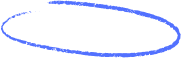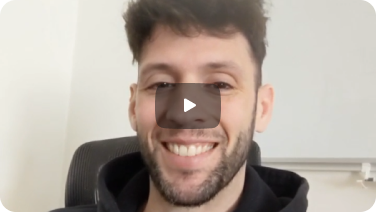So, you need to hook up your Gmail account to another email app like Outlook or Apple Mail? No problem. The key is getting the right server settings plugged in, and I'll walk you through exactly what you need. A proper gmail imap configuration is essential.
It all boils down to two protocols: IMAP for incoming mail and SMTP for outgoing mail. The gmail smtp and imap settings are the crucial first step to making everything work smoothly. Getting the imap details for gmail right ensures a stable connection.
Your Essential Gmail SMTP and IMAP Settings
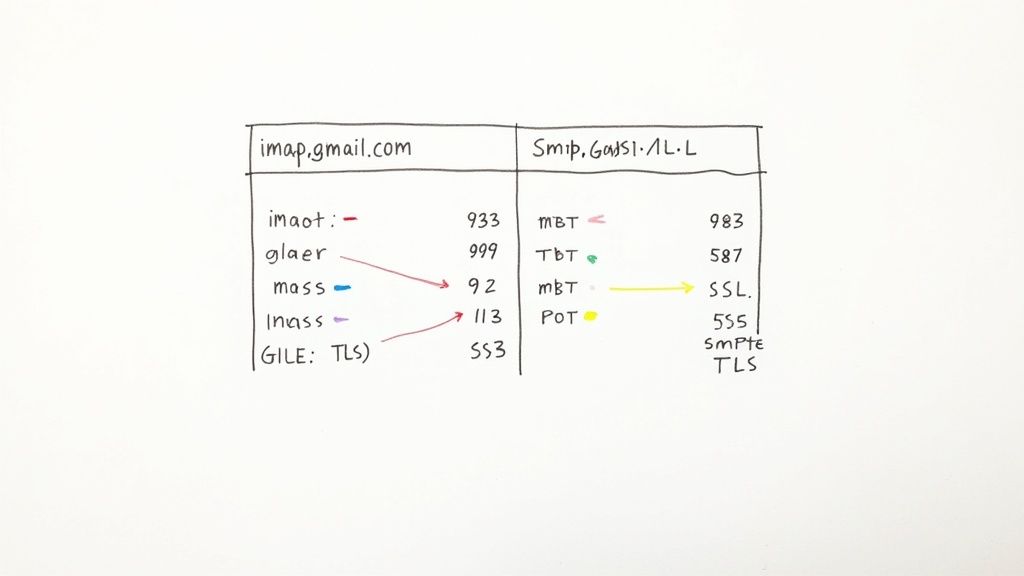
Whether you're setting up gmail imap in a new email client or fixing a connection that's gone haywire, you need the correct server details. Think of it as giving your app the right address and password to talk to Google's servers. These imap settings for gmail are your technical handshake.
IMAP is what keeps your inbox synced everywhere. When you read an email on your phone, it gets marked as read on your laptop too. That's IMAP working its magic. On the flip side, SMTP is the workhorse that actually sends your emails out into the world. You need both the imap and smtp settings for gmail to be correct.
Gmail SMTP and IMAP Quick Settings Reference
To make this super simple, here’s a quick-reference table with the exact gmail imap details you'll need. Just copy and paste these into your email client when it asks for server information. Pay close attention to the gmail imap port settings—that's where most people trip up.
Use these settings for gmail imap to configure any third-party email client. The imap setting for gmail handles incoming mail, while SMTP handles outgoing mail.
When you enter these settings, you’re telling your app that imap.gmail.com is the Gmail incoming mail server and smtp.gmail.com is the address for sending messages. The imap server for gmail, imap.gmail.com, is the universal incoming mail server gmail address for all accounts.
Key Takeaway: Always, always use the secure ports (993 for IMAP, 587 or 465 for SMTP) and make sure SSL/TLS encryption is enabled. This is non-negotiable for security; it protects your login details and emails from being snooped on as they travel online.
Nailing the gmail settings imap is a great start. If you want to become a true Gmail power user, check out our ultimate guide to Gmail for more expert tips. Getting your gmail smtp imap settings right from the get-go ensures you have a secure, reliable connection, letting you manage your email from literally any app you prefer.
What Are IMAP and SMTP and Why They Matter for Gmail
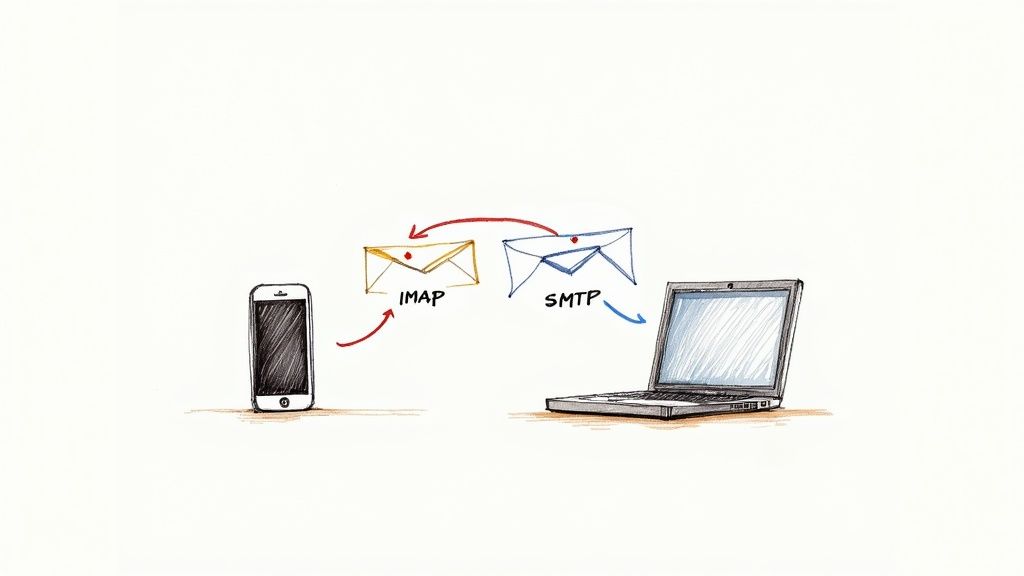
Before you start plugging server details into your email client, it’s worth taking a second to understand what’s actually happening behind the scenes. The two main players here are IMAP (Internet Message Access Protocol) and SMTP (Simple Mail Transfer Protocol).
Getting a handle on the roles imap.gmail.com and smtp.gmail.com play will make setting imap gmail up—and fixing it when it breaks—so much easier.
Think of these protocols like two different postal workers, each with a very specific job. One manages all your incoming mail and keeps your inbox organized across all your devices. The other is purely responsible for picking up and delivering all your outgoing mail. A correct imap setup gmail needs instructions for both.
The Role of IMAP: Your Digital Mail Organizer
So, what is IMAP in Gmail? In short, IMAP is the protocol that manages and syncs all the emails you receive. When you connect an app like Outlook or Apple Mail using the imap setting gmail, you’re not just downloading your emails one time. You're creating a live, synchronized window into your Gmail inbox on that device. What does imap mean in gmail? It means constant, real-time synchronization.
This is a game-changer because any action you take on one device is instantly reflected everywhere else.
- Read an email on your phone, and it’s marked as read on your laptop.
- Delete a message from your tablet, and it’s gone from the web version of Gmail, too.
- Drag an email into a new folder on your desktop, and that change appears on all your other connected devices.
This constant synchronization is precisely why IMAP for Gmail is the modern standard. It creates a seamless, consistent experience, no matter where or how you check your email. This is a huge leap from the older POP (Post Office Protocol), which typically just downloads emails to a single device and then deletes them from the server. For almost everyone these days, when deciding between pop or imap for gmail, IMAP is the obvious choice. The imap meaning in gmail is all about this multi-device harmony.
The Role of SMTP: Your Digital Mail Carrier
While IMAP is busy organizing your inbox, SMTP is its outgoing partner. It's the protocol your email client uses to hand off your messages to Google's servers, which then send them on to their final destination. Every single time you hit "Send," you’re using SMTP.
Your Gmail SMTP settings are essential for authenticating with Google’s servers and proving you have permission to send email from your account. This is why you need to provide the right server name (smtp.gmail.com), port number, and your login details. It’s a crucial security checkpoint that stops someone else from sending emails that look like they came from you.
The core difference is simple: IMAP in gmail is for viewing and syncing your inbox, while SMTP is for sending messages out. You need both configured correctly for any email client to be fully functional with your Gmail account.
The reliability of these protocols is a big reason for Gmail's global dominance, which is expected to continue through 2025. For the tech-curious, the Gmail IMAP server, imap.gmail.com, uses port 993 with SSL encryption for secure email retrieval. Meanwhile, the SMTP server, smtp.gmail.com, relies on TLS on port 587 to secure your outgoing messages.
You can even see these protocols in action with tools like an IMAP Email Monitor, which constantly pings the incoming mail server to check for new messages. It's a perfect example of IMAP's real-time nature. Ultimately, getting comfortable with the gmail settings for imap and SMTP is the key to using your account anywhere, on any device, without being tied to a web browser.
How to Enable IMAP Access in Your Gmail Account
Before you even start looking up the right gmail imap server or port numbers, there's one thing you absolutely have to do first: enable IMAP in Gmail itself. It’s a simple step, but you’d be surprised how many frustrating setup errors come from people skipping it. How to enable imap in gmail is the foundational step.
If this switch isn't flipped on, your email client has zero permission to access your inbox. No matter how correct your other gmail imap settings are, the connection will fail every time.
Think of it like this: you can have the right key to a house (imap.gmail.com), but if the deadbolt is locked from the inside (IMAP is disabled), you're not getting in. Enabling imap in gmail is the digital equivalent of unlocking that deadbolt. It's the first and most critical part of a successful gmail imap setup.
The good news? It's a quick fix. You can get it done in under a minute right from your web browser.
Finding the Right Settings Page
First, you'll need to log into your Gmail account on a computer. The mobile app doesn't have these specific options, so a desktop web browser is a must.
Once you’re looking at your inbox, find the gear icon in the top-right corner. That's your gateway to the "Settings" menu. This is the control center for your google imap settings configuration.
Clicking the gear opens a quick settings panel, but we need to go deeper. Select the "See all settings" button to get to the full menu.
Activating IMAP Access
On the main settings page, you'll see a row of tabs across the top. Click on the one labeled "Forwarding and POP/IMAP." This is where the magic happens and where you find the imap settings in gmail.
Scroll down a bit until you find the "IMAP access" section. If you've never touched this before, it will probably say "IMAP is disabled."
All you need to do is click the radio button next to "Enable IMAP."
Pro Tip: After you enable IMAP, you’ll notice a few other options pop up for things like "Auto-Expunge" and folder size limits. For 99% of people, the default settings are exactly what you need. Don't worry about changing them unless you have a very specific technical reason to do so.
Now for the final, crucial step: scroll all the way to the bottom of the page and hit the "Save Changes" button. If you navigate away without saving, Gmail will forget you were ever there, and the setting will flip back to disabled.
That's it. You have now successfully enabled imap and configured the imap setting for Gmail, giving permission for other apps to sync with your account. If you're looking for more ways to get the most out of your account, you might like our guide on how to use Gmail like a pro.
With IMAP now active, you're all set to configure imap gmail in your specific email client.
Configuring Your Email Client with Gmail IMAP and SMTP Settings
Alright, with IMAP enabled in your Gmail account, it's time for the fun part: putting those Gmail IMAP and SMTP settings to work. This is how to set up imap gmail with your favorite third-party email client—whether it's Microsoft Outlook, Apple Mail, or Mozilla Thunderbird—to your Gmail account.
While every app looks a little different, the core information you'll need to plug in is always the same. You're basically telling your client where to look for incoming mail (the Gmail IMAP server) and how to fire off your outgoing messages (the SMTP server). Getting these imap gmail settings right is the secret to a smooth, in-sync email experience away from your browser.
The Universal Steps for Most Email Clients
No matter which client you're using, the setup process generally follows the same path. You'll find the "Add Account" option, but here's the key: look for a way to set it up manually. You might see an option like "Advanced setup" or "Other Account Type." Don't let the client try to auto-detect everything, as that can sometimes lead to less secure configurations.
Taking the manual route gives you full control. Here's the info you'll need to have ready for the gmail imap setup:
- Account Type: Make sure you choose IMAP. This is what keeps your emails synced up everywhere, which is probably the whole reason you're doing this.
- Incoming Mail Server: You’ll enter
imap.gmail.com. This is the direct address for the incoming mail server Gmail uses to deliver messages to your client. - Outgoing Mail Server: Pop in
smtp.gmail.com. This server is your outbound mail handler. - Username: Always, always use your full Gmail address, like
youremail@gmail.com. - Password: Now this is where most people get tripped up, especially if you have two-factor authentication turned on.
This quick visual guide shows exactly where to plug in those server details in a standard email client setup.
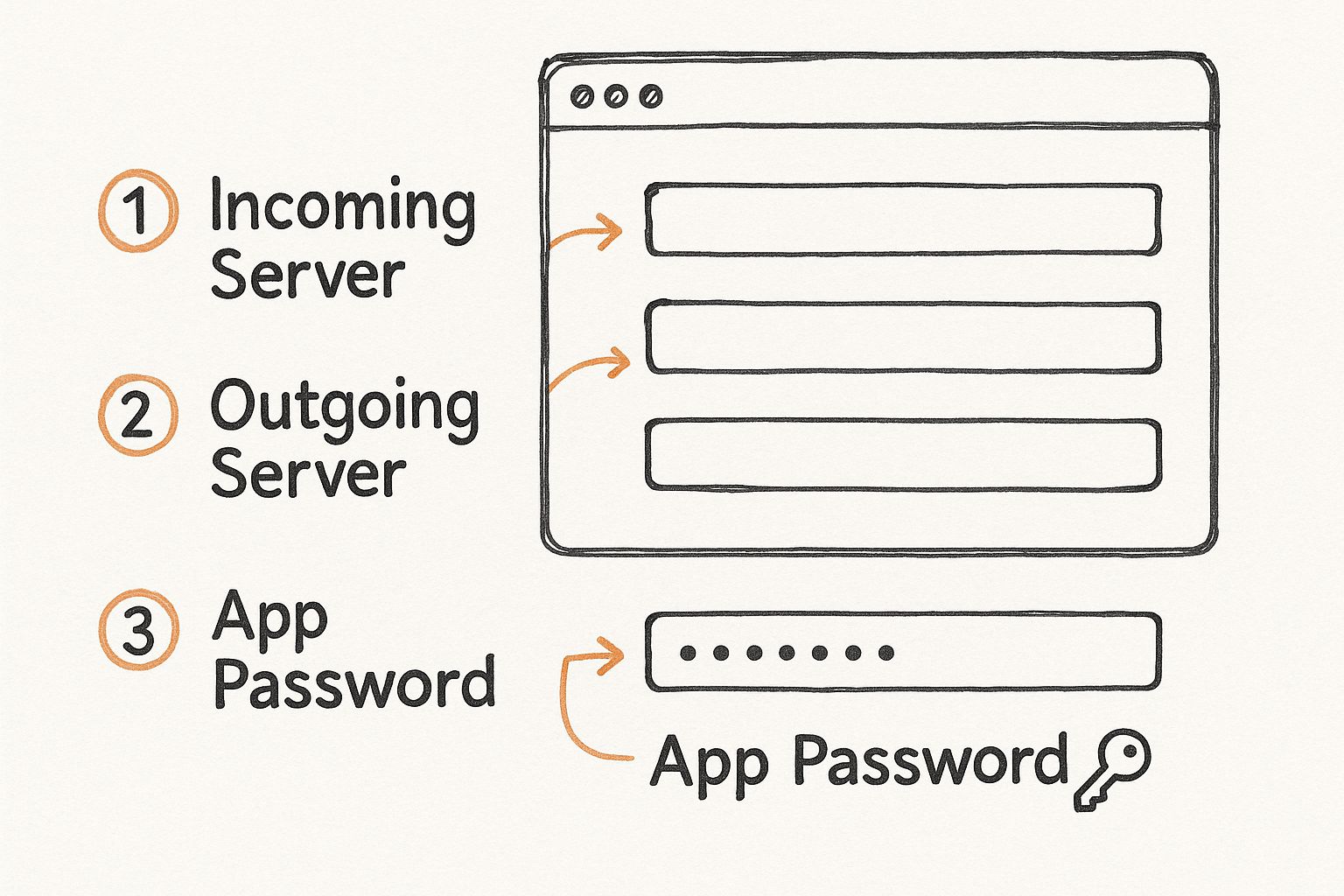
As the infographic points out, if you have two-factor authentication, you'll need a special "App Password" instead of your regular one. This is a non-negotiable step for modern account security.
A Critical Note on Two-Factor Authentication and App Passwords
Let's talk about the single biggest roadblock people hit when configuring their Gmail IMAP account settings: the password. If you have two-factor authentication (2FA) enabled—and for your own security, you really should—you cannot just type your normal Gmail password into a third-party email app.
It simply won't work. Apps like Outlook and Thunderbird can't handle Google's 2FA prompts (like the "Is it you?" notification on your phone). If you try using your main password, you'll just get stuck in a loop of frustrating "Authentication failed" errors.
The solution is an App Password. This is a special, 16-digit passcode you generate inside your Google Account. It grants a specific app permission to access your Gmail without turning off your 2FA protection. This imap password gmail is unique to the app.
To get one, head to your Google Account > Security > Signing in to Google > App passwords. Google will ask you to name the app (I usually just call it "Outlook on my Desktop" or something similar) and then give you the password. Copy it and paste that directly into the password field of your email client.
Client-Specific Configuration Tips
While the gmail server settings imap details are universal, every email client has its own little quirks. Here are a few pointers for the most popular ones.
Microsoft Outlook
When adding a new account in Outlook, find the "Advanced options" and check the box that says "Let me set up my account manually." Outlook loves to try and auto-configure things, often with older, less secure settings. Taking manual control is the way to go. You'll also want to confirm the ports are correct: 993 for IMAP and 587 for SMTP, with SSL/TLS encryption for both.
Apple Mail
Apple Mail is usually pretty smart about finding the right settings, but it never hurts to double-check. Once you've added the account, go to Mail > Preferences > Accounts > Server Settings. Make sure imap.gmail.com and smtp.gmail.com are listed correctly and uncheck "Automatically manage connection settings." This lets you verify the imap port for gmail and authentication methods yourself.
Mozilla Thunderbird
Thunderbird makes manual setup easy. When you add an account, it'll try to configure itself. Just click the "Configure manually" button at the bottom of the window. This brings up all the fields so you can enter the server names, ports, and security protocols yourself, ensuring everything is secure from the get-go.
The gmail account imap settings are a huge part of what makes it so dominant. As of 2025, Gmail’s massive global footprint is largely due to the flexibility that its imap settings for gmail provide for multi-device access. With over 1.8 billion active users, Gmail commands a staggering 27.76% of the email client market share, second only to Apple. That means more than a quarter of all emails fly through Gmail's servers, with users sending and receiving over 131 billion messages every single day. You can read more about these incredible numbers in these detailed Gmail statistics.
Ultimately, setting up your email client correctly is about more than just convenience; it's about building a secure, reliable bridge to your digital world. For a deeper dive into more advanced topics like optimizing your sending reputation, check out our comprehensive guide to Gmail SMTP. By following these steps and paying close attention to critical details like App Passwords, you can get any email client working seamlessly with your Gmail account.
Navigating Gmail SMTP Sending Limits
So you've got your SMTP server set up. That’s a great start, but to keep your emails flowing reliably, you need to know the rules of the road. Gmail's SMTP server is a powerful tool, but it's not a free-for-all. Google has put strict sending limits in place for a good reason: to fight spam and keep everyone's inboxes clean.
Knowing these limits before you start sending is non-negotiable. If you ignore them, you could find your emails temporarily blocked or, in more serious cases, your entire account suspended. This isn't just a concern for bulk marketers, either. Even something as simple as automated notifications from a website can hit these caps fast if you're not paying attention.
Understanding Gmail's Daily Sending Caps
Gmail enforces different daily limits depending on your account type. These caps cover every single email sent through its servers, whether you're sending from the Gmail web interface or an email client like Outlook connected via your Gmail SMTP and IMAP settings.
Here’s the breakdown you need to commit to memory:
- Free Personal Gmail Accounts: You can send up to 500 emails in a rolling 24-hour period.
- Paid Google Workspace Accounts: This limit jumps up significantly to 2,000 emails per rolling 24-hour period.
The key phrase here is "rolling 24-hour period." This isn't a simple reset at midnight. If you send your 500th email at 3 PM on a Tuesday, the clock doesn't start over until after 3 PM on Wednesday.
When Gmail's SMTP Server Isn't the Right Tool
These limits make one thing crystal clear: Gmail's SMTP server is built for personal and small business communication, not mass email campaigns. Trying to send newsletters, marketing promotions, or any kind of bulk email through your personal Gmail account is a recipe for trouble.
Exceeding these limits consistently is a huge red flag for Google. It signals that you might be a spammer, which can seriously damage your email sending reputation. Once your reputation is shot, even your normal one-on-one emails are more likely to end up in the spam folder.
Google's SMTP settings are what define these daily sending limits. Free accounts are capped at 500 emails per day, while paid Google Workspace users get a more business-friendly limit of 2,000 emails daily. These aren't arbitrary numbers; they are essential for fighting spam and maintaining high deliverability for everyone on the platform.
The Smart Alternative for Bulk Sending
So, what do you do when you need to send more than 500 emails? You turn to a dedicated third-party email service provider (ESP). Platforms like Mailchimp, SendGrid, or Constant Contact are engineered from the ground up for sending email at scale.
Using a proper ESP gives you some major advantages:
- Higher Sending Limits: They're designed for bulk sending, offering plans that can handle thousands, or even millions, of emails.
- Better Deliverability: These services live and breathe deliverability. They actively manage their server reputations to make sure your emails hit the inbox.
- Advanced Features: You get access to a whole toolkit that Gmail just doesn't offer, like professional templates, detailed analytics, and robust list management.
Protecting your primary email account's reputation is absolutely critical. To see how different platforms approach this, take a look at our detailed guide on the email sending limits of various service providers. Choosing the right tool from the start ensures your messages get delivered without putting your account in jeopardy.
Troubleshooting Common IMAP and SMTP Connection Issues
Even with the right settings in hand, things can still go wrong. We’ve all been there: staring at a frustrating "Authentication failed" error or wondering why our emails are perpetually stuck in the outbox. Connection problems like these are common, but they're almost always fixable.
Think of this as your diagnostic checklist. We'll walk through the most frequent culprits behind connection failures, from simple typos to less obvious settings conflicts. By systematically ruling things out, you can nail down the problem and get your email client back on track.
First-Line Defense: Verifying Core Settings
Before you start digging into the complex stuff, always double-check the fundamentals. You'd be surprised how often a connection error comes down to a simple mistake made during the initial setup.
Start with the most basic question: did you actually enable IMAP in Gmail? It's the prerequisite people miss most often. Head over to your Gmail account in a web browser, go to Settings > See all settings > Forwarding and POP/IMAP, and make sure "Enable IMAP" is selected.
Next, get forensic with your imap server settings for gmail. A single typo is all it takes to bring everything to a halt.
- Incoming Mail Server: It must be exactly
imap.gmail.com. No more, no less. - Outgoing Mail Server: Double-check that it’s
smtp.gmail.com. - IMAP Port: This has to be 993 with SSL/TLS encryption. The imap port for gmail is non-negotiable.
- SMTP Port: This should be 587 using TLS/STARTTLS, or 465 if you're using SSL.
Also, confirm that the right encryption type (SSL/TLS) is enabled for both servers. Google’s servers will reject an unencrypted connection 100% of the time.
The Most Common Culprit: App Passwords and 2FA
If your core settings are perfect but you're still getting slammed with authentication errors, the problem is almost certainly your password. This is especially true if you’ve secured your account with Two-Factor Authentication (2FA).
Here’s the deal: you can't use your regular Google account password in a third-party email client when 2FA is active. It just won't work. Instead, you have to generate a unique, 16-digit App Password from your Google Account's security settings.
Key Insight: That "Authentication Failed" error is Google's way of saying, "I don't recognize this login attempt." When 2FA is on, your normal password isn't enough proof for an outside app. The App Password is a special key that tells Google the login is authorized.
This isn't an optional step. If your account uses 2FA, generating and using an App Password is the only way to get your email client connected.
Digging Deeper: Potential Blockers
So, you've enabled IMAP, triple-checked your server settings, and correctly plugged in an App Password... but it still won't connect. Now it's time to look for outside interference. Sometimes, the problem isn't your Gmail configuration but software on your own computer.
Consider these less obvious possibilities:
- Firewall or Antivirus Software: Overzealous security software can sometimes block the ports that email clients use. Try temporarily disabling your firewall or antivirus and see if you can connect. If it works, you’ll need to add an exception rule for your email client.
- VPN or Proxy: A Virtual Private Network (VPN) or proxy can occasionally interfere with the connection to Google's servers. Disconnect from your VPN and try again.
- Network Restrictions: If you're on a corporate or public Wi-Fi network, the network administrator might be blocking the ports used for email as a security measure.
Finally, a correctly configured outgoing server is crucial, especially if you can receive mail but not send it. A great way to confirm everything is working as it should is by testing your SMTP server, which can help diagnose any lingering issues.
By methodically working through these steps—from the basic settings to more obscure external factors—you can solve just about any connection problem you run into.
Frequently Asked Questions
Alright, let's tackle some of the most common questions that pop up when you're wrestling with Gmail's SMTP and IMAP settings. Getting these details right is the difference between a smooth setup and a frustrating error message, so let's clear things up.
Is Gmail IMAP or POP?
This is a classic. Gmail actually supports both, but honestly, IMAP is almost always the way to go.
The choice between gmail imap or pop really comes down to how you access your email. IMAP (Internet Message Access Protocol) is all about syncing. When you read an email on your phone, it gets marked as read on your laptop, too. It keeps everything neat and tidy across all your devices.
POP (Post Office Protocol) is the old-school method. It typically just downloads your email to a single device and then deletes it from the server. Since most of us are constantly switching between phones, tablets, and computers, the imap setting for gmail is the modern standard for a reason.
What Is the Incoming Mail Server for Gmail?
For IMAP, the incoming mail server Gmail uses is always imap.gmail.com. This is the specific address your email client (like Outlook or Apple Mail) needs to connect to so it can start fetching your messages. What is gmail incoming mail server? It's imap.gmail.com.
When you're plugging in the details, you'll put imap.gmail.com in the "Incoming Server" or "IMAP Server" field. Just as important are the other gmail incoming mail server settings—you have to use port 993 and enable SSL/TLS encryption. That's non-negotiable for a secure connection.
The imap server for gmail,
imap.gmail.com, is the same for everyone. It doesn't matter if you have a personal @gmail.com address or a custom domain through Google Workspace. Nailing this detail is step one for a successful gmail imap configuration.
Do I Need an App Password for Gmail IMAP?
Yes, if you have Two-Factor Authentication (2FA) turned on, you absolutely do. This is probably the single most common tripping point I see.
For security reasons, you cannot use your normal Google account password to connect a third-party email app if 2FA is active. It simply won't work.
You need to go into your Google Account's security settings and generate a unique, 16-digit App Password. Think of it as a special key you create just for that one application. It lets the app access your Gmail without compromising your account's 2FA protection. If you're hitting authentication errors over and over, a missing or incorrect App Password is the prime suspect.
What Are the Correct Gmail IMAP Port Settings?
The magic number for your incoming server is 993. The imap port for gmail is always 993, and it must be paired with SSL/TLS encryption.
Here’s a quick reference for the ports you'll need:
- IMAP (Incoming): Port 993 with SSL/TLS.
- SMTP (Outgoing): Port 587 with TLS/STARTTLS is the modern standard. You might also see port 465 with SSL, which is an older but still functional option.
Getting the ports wrong is an easy mistake to make. The gmail imap port settings are strict because they're built for security. Mismatching the port and its encryption protocol will stop the connection in its tracks.
Ready to take your email outreach to the next level without worrying about server settings? PlusVibe uses advanced AI to automate and optimize your campaigns, ensuring your messages land in the primary inbox every time. Scale your outreach efforts with confidence and see your reply rates soar. Explore what's possible at https://www.plusvibe.ai.














































.jpeg)


.png)