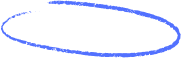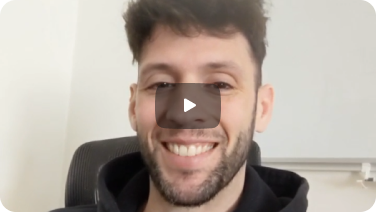It turns out when you send an email can be just as important as what you're sending. Think of Outlook's scheduling feature as less of a simple convenience and more of a strategic tool in your communication arsenal. It lets you write your messages on your own time but have them land in someone's inbox at the perfect moment.
Why You Should Schedule Emails in Outlook
Learning to schedule emails in Outlook is one of those small changes that has a massive impact. It fundamentally shifts how you communicate—from being reactive and firing off messages as they come to mind, to being proactive and planning your outreach.
Imagine it's late on a Friday. Instead of hitting "send" on that project update and interrupting your team's weekend, you can schedule it to arrive first thing Monday morning. Your message is top-of-mind when they start their week, and you've respected their time off. It's a win-win.
This is even more critical when you're working with people across the globe. You can make sure your proposals land in an international client's inbox at the start of their business day, not in the middle of their night.
Boost Your Professionalism and Productivity
This simple function does wonders for your workflow. Scheduling emails is a perfect example of how to automate repetitive tasks, which frees up your mental energy for the work that actually matters. It's no surprise this is a popular feature on a platform with over 400 million active users.
By scheduling your emails, you take control of your communication timeline. It allows you to be present and focused on other tasks, knowing your messages will be delivered with perfect timing without any further action from you.
This level of control doesn't just strengthen professional relationships; it also supports a healthier work-life balance. You can power through your inbox in a single block of time, then schedule the replies to go out at appropriate intervals. You'll appear consistently responsive without actually being chained to your email all day.
When to Schedule an Email vs Send Immediately
So, when does it make sense to schedule a message versus just sending it right away? Here’s a quick breakdown to help you decide.
Ultimately, choosing to schedule is about being more intentional with your communication. It’s a small habit that shows respect for others’ time and makes you look more polished and organized in the process.
Schedule Emails Using the Outlook Desktop App
If you're a fan of the classic Outlook desktop application, then the power to schedule emails is already at your fingertips. It’s a built-in feature called Delay Delivery.
This nifty function is your secret weapon for timing messages perfectly. Instead of your email arriving the second you hit "send," you can make sure it lands in their inbox at the most impactful moment. Think about drafting a project update late on a Friday but wanting it to be the first thing your team sees Monday morning. That's what Delay Delivery is for.
The process itself is pretty simple. After you’ve written your email, don’t just hit send. Instead, look for the Options tab in the message window. From there, you'll spot the Delay Delivery setting, which opens up a dialog box where you can dial in the exact date and time for your message to go out.
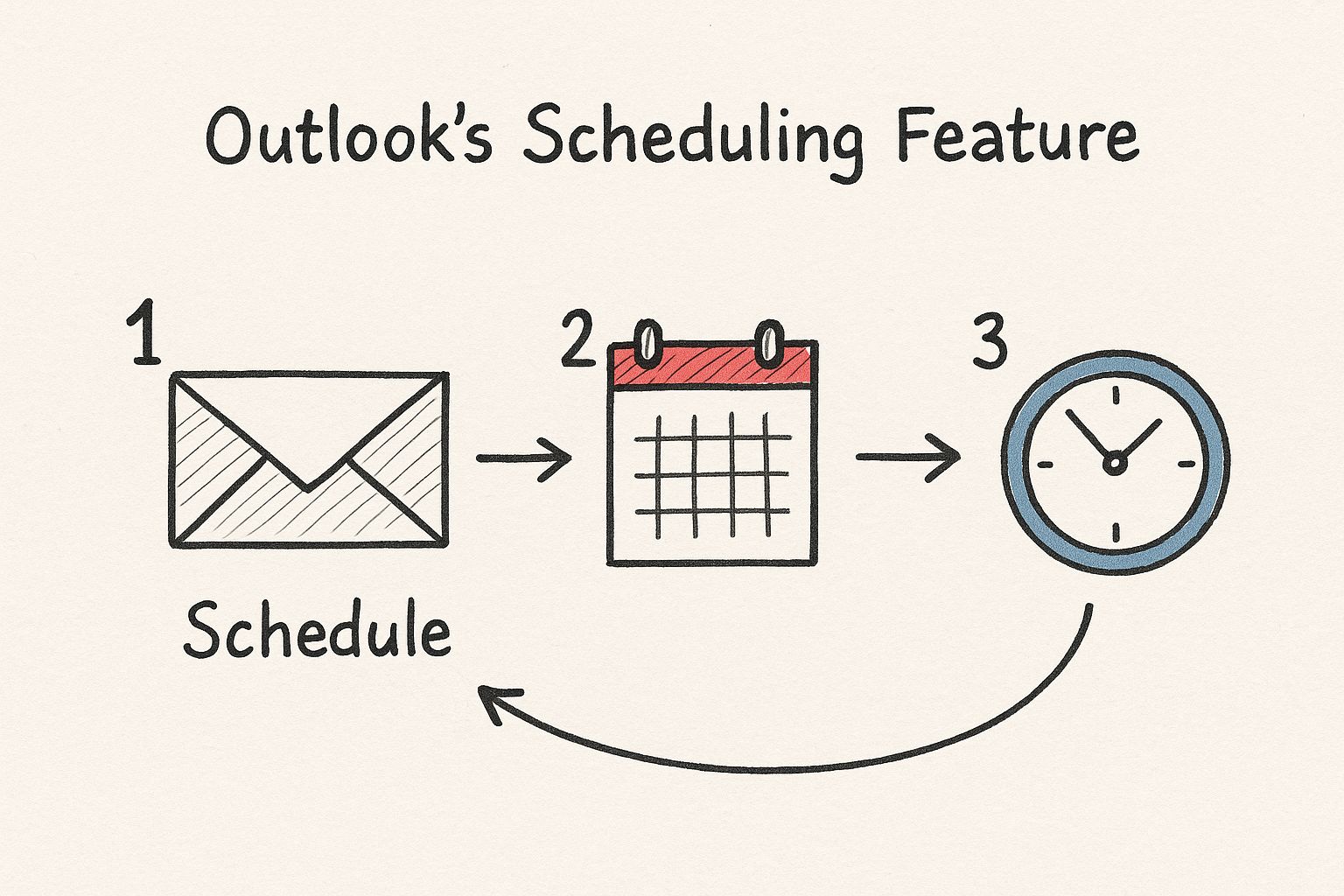
This just goes to show that scheduling is all about making time work for you, turning a standard email into a strategically timed piece of communication.
Setting Up Your Delayed Email
Once you’re in the Properties window, you’ll find a section labeled "Delivery options." All you have to do is check the box that says "Do not deliver before" and then pick your date and time from the dropdown menus. It's incredibly straightforward.
After you've set your time, just close that window and hit "Send" like you normally would. The email won't go out immediately; it will sit patiently in your Outbox until the scheduled time arrives.
For a deeper dive into the specifics, you can always explore other great resources on how to schedule email in Outlook.
Crucial Consideration: Here's the catch with the desktop app. For the email to actually send at the scheduled time, two things must be true: your Outlook program must be running, and your computer needs to be on and connected to the internet. If Outlook is closed, the email will just wait until the next time you launch the application.
This is the biggest difference between scheduling on the desktop app versus the web-based versions of Outlook. It's a client-side operation, meaning your computer has to be on to do the sending.
Schedule Emails in Outlook on the Web
If you're using Outlook.com or the web app, you're in luck. This is arguably the best way to schedule an email, and it has one massive advantage over the desktop version.
When you schedule a send here, it’s all handled on Microsoft's servers. That means your email will go out at the exact time you picked, even if your laptop is closed, turned off, or halfway across the world.
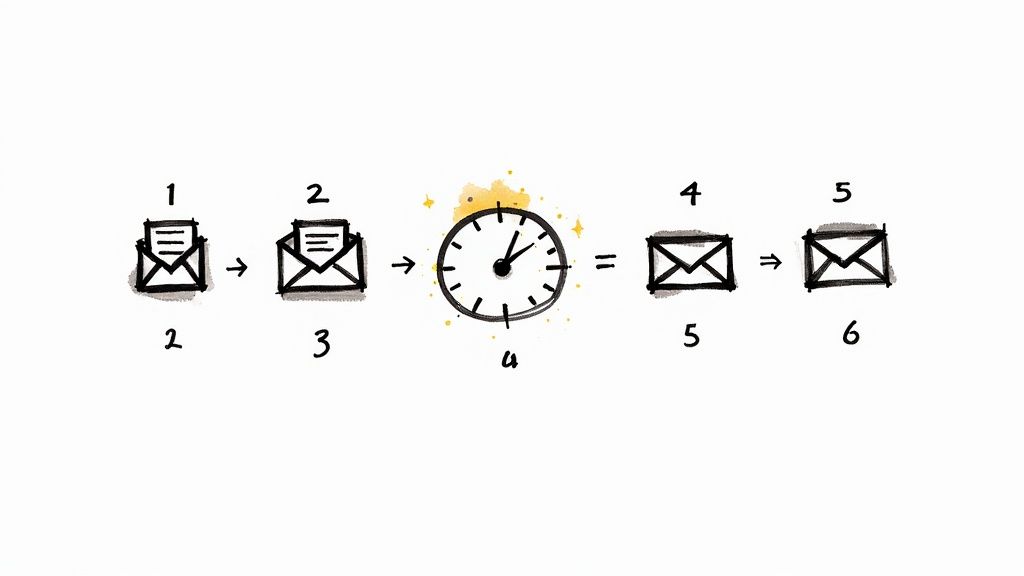
This server-side approach is way more reliable and gives you a ton of freedom, which is a huge plus for anyone working remotely or on a flexible schedule.
The process itself is also much more straightforward. You don't have to go digging through menus for "Delay Delivery." Instead, there's a simple Schedule send option right where you'd expect it to be—next to the main "Send" button.
This is my go-to for those late-night work sessions. I can hammer out an important follow-up at 10 PM, but have it land in their inbox at a crisp 8:30 AM the next morning. It looks professional and puts my message right at the top of their list.
Finding and Using Schedule Send
You'll find this feature easily. Once your email is ready to go, just look for the small dropdown arrow on the blue "Send" button. Give that a click, and you'll see "Schedule send."
A new window will pop up with a few suggested times, or you can choose "Custom time" to dial in the exact date and time you want. This workflow makes it super simple to time your communications for maximum impact.
This hands-off functionality is only possible because cloud infrastructure handles the entire process. In fact, around 90% of Outlook users now rely on the cloud to manage their email, which is what enables powerful features like this.
After you set the time, Outlook tucks the message away in your "Drafts" folder. It will sit there, clearly marked with its scheduled delivery time, until it's sent. This is also handy because if anything changes, you can easily find it to make edits or cancel the send altogether.
For those looking to get even more efficient, check out our guide on how to automatically schedule emails and take your workflow to the next level.
Schedule Emails From the Outlook Mobile App
Work doesn't always happen at a desk. Thankfully, the Outlook mobile app for both iOS and Android means you can keep things moving from just about anywhere.
Being able to schedule an email right from your phone is a massive advantage. Picture this: you've just wrapped up a great client meeting and are hopping into a cab. You can pull out your phone, draft that critical follow-up email, and schedule it to land in their inbox at 9 AM the next morning. It looks professional, and you don't have to remind yourself to do it later.
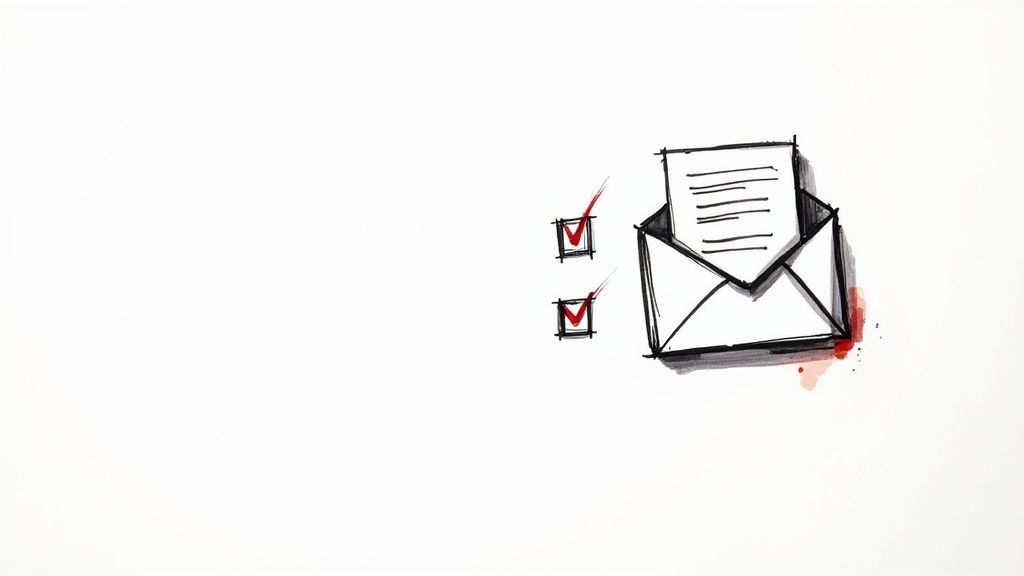
Here's the best part: the mobile app schedules emails on the server, just like Outlook on the web. This is a huge step up from the old desktop method. It means your email will send at the scheduled time whether your phone is on, off, or has zero signal.
How to Schedule an Email on Mobile
The whole process is super intuitive and built for a touchscreen. No need to dig through complicated menus.
- First, compose your message just like you normally would within the app.
- Next, look for the scheduling icon. It’s usually a small clock with a send arrow, located right next to the "Send" button or tucked into the three-dot menu.
- Tapping the icon opens the "Schedule Send" menu. From there, you can pick a preset time like "Tomorrow morning" or dial in a completely custom date and time.
Once you’ve set the time, the email moves over to your Drafts folder to wait. If something changes, you can always pop back into that folder to edit the message, tweak the send time, or just cancel it altogether. It’s a simple but powerful way to manage your outreach on the fly.
Mastering Your Email Scheduling Strategy
Knowing how to schedule an email in Outlook is just the first step. The real magic happens when you make this feature a core part of your daily workflow. This isn't just about delaying a message; it's about taking back control of your time and making sure every email you send has the biggest possible impact.
A great way to start is with email batching. Instead of getting derailed by replying to messages the second they land, carve out one or two specific blocks of time each day to crush your inbox. Write all your replies in one focused sprint, then schedule them to go out at the perfect time. This simple habit pulls you out of a reactive mode and puts you firmly in control.
Fine-Tuning Your Send Times
Timing is everything, especially when you're trying to close a deal or manage client communications. Sure, you can send that proposal at 11 PM on a Tuesday, and they might see it.
But scheduling it for 9:15 AM on Wednesday morning? Now you're at the top of their inbox right when they're settling in and ready to focus. It's a small change that can seriously boost your response rate.
To really dial this in, you have to think about your recipient's routine. We've actually put together a deep dive on this, so check out our guide to find the best time to send cold emails for data-backed insights on when people are most likely to open and engage.
How to Edit or Cancel a Scheduled Email
Plans change. It happens. Sometimes you need to tweak a scheduled message or stop it from going out altogether. Luckily, Outlook makes this pretty painless.
Where you'll find your scheduled email depends on which version of Outlook you're using.
- Outlook on the Web or Mobile: Your scheduled message is waiting for you in the Drafts folder. It’ll be clearly marked with its future send time. Just open it up, make your edits, and reschedule it, or simply delete the draft to cancel it.
- Outlook Desktop App: For the desktop version, your scheduled email hangs out in the Outbox folder until it's time to launch. Open it from there to edit the content, change the delivery rules, or delete it entirely.
Outlook Version Feature Comparison for Email Scheduling
The scheduling feature works a bit differently depending on whether you're using the desktop, web, or mobile version of Outlook. Each has its own quirks and advantages.
Here’s a quick breakdown of what you can expect from each platform:
Ultimately, while the desktop app offers more granular control, the web and mobile apps provide a much more straightforward and user-friendly experience for everyday email scheduling.
Pro Tip: By blending scheduling with other Outlook tools, you build a much smarter communication system. For instance, you can use AI-driven Smart Categories to automatically label emails, helping you prioritize what to schedule first.
Mastering email scheduling isn't just a neat trick; it's a key part of a bigger productivity puzzle. If you're looking to streamline more of your daily grind, you might want to check out these proven workflow optimization strategies as well.
Got Questions About Scheduling Outlook Emails?
Even with a killer strategy, you're bound to hit a few snags when you first start scheduling emails in Outlook. Let's walk through some of the most common questions I hear to get you past the learning curve and using this feature like a pro.
What About Time Zones and a Sleeping Computer?
Time zones are probably the biggest head-scratcher. Outlook keeps it simple: when you schedule an email for 9 AM, it defaults to your current time zone. If you need an email to land in a client's inbox at 9 AM in London while you're in New York, you'll have to do the math and schedule it for the right time in your local zone.
Another classic "uh-oh" moment happens with the desktop app. What if you schedule an email and then close your laptop for the day? Unlike the web and mobile versions which send from the cloud, the desktop app has to be open and running for the scheduled email to go out. If Outlook is closed, your message just sits in the Outbox until you launch the app again.
How Do I Edit or Cancel a Scheduled Email?
Had a last-minute idea or spotted a typo? No sweat. Finding your scheduled email is easy, but it depends on which version of Outlook you used.
- If you used the web or mobile app, your scheduled email is hanging out in your Drafts folder.
- If you're a desktop user, it's waiting patiently in your Outbox.
Just head to the right folder, open the message, and you can tweak the content or change the send time.
A rookie mistake is forgetting to double-check the "Delay Delivery" settings on the desktop app after editing. If you make changes, always confirm the scheduling rules are still active before you save.
And remember, timing that first email is just the start. A perfectly scheduled initial email is powerful, but knowing the most effective ways to follow up on emails is what really closes deals. You can use Outlook's scheduling feature to space out your follow-ups, too, making sure you're persistent without being annoying.
Ready to take your outreach to the next level? PlusVibe uses AI to help you send hyper-personalized cold emails that land in the primary inbox, boosting your reply rates and streamlining your entire campaign. Learn more and start your free trial at https://www.plusvibe.ai.














































.jpeg)


.png)