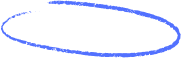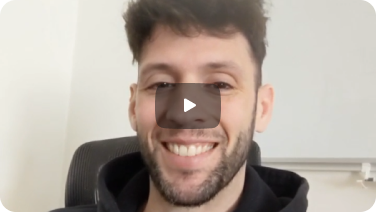So, you need to send the same email to multiple people, but you want each message to land in their inbox as if it were sent just to them. When learning how to send email by gmail, you'll find it has a couple of solid ways to handle this: you can use the straightforward Bcc (Blind Carbon Copy) field for simple broadcasts or tap into the Mail Merge feature for messages that need a personal touch. Learning how to send a message from gmail this way is a key skill.
The main difference? Bcc is great if you need to know how to hide recipients in gmail, while Mail Merge actually lets you greet each person by name, making it the perfect solution for how to send an email to multiple recipients individually.
Sending Personalized Emails Without the Group Thread
Ever found yourself needing to send multiple emails at once, like an update or announcement, but you cringe at the thought of a massive, impersonal group thread? Just dumping everyone into the 'To' or 'Cc' field when sending email to multiple recipients is a recipe for disaster. It's not just unprofessional—it compromises everyone's privacy and opens the door to those dreaded "reply-all" storms. If you're figuring out how to send out a mass email, this is a critical mistake to avoid.
The real goal here is to be efficient without sacrificing that one-on-one feeling. With over 1.8 billion active users as of 2025, Gmail is a communications powerhouse, and knowing how i send email from gmail correctly is what makes you stand out. Luckily, Gmail gives us two great ways to solve the problem of how to send an email to multiple people.
Choosing Your Method: Bcc vs. Mail Merge
For those quick, no-fuss messages where deep personalization isn't the priority, Gmail's built-in Bcc function is your best friend. Think company-wide holiday wishes or a quick heads-up to your project team when you need to send email in gmail. It’s fast, simple, and most importantly, it keeps every recipient's email address private. This is the simplest way to send an email without showing recipients.
But when you need to send truly individualized messages at scale—like using each person's name or dropping in other custom details—the more powerful Mail Merge feature is the way to go. This is what turns a generic blast into a personal note, which is crucial for building real connections. Knowing how to send mass email individually in gmail using this method is a game-changer. Of course, just personalizing the name is only one piece of the puzzle. Digging into broader client communication best practices can seriously level up your entire outreach game.
Let's break down which tool is right for the job.
Gmail Individual Sending Methods At a Glance
To make it even clearer, here’s a quick side-by-side look at both options. This table should help you decide in a flash which method fits your current needs when deciding how to send email to multiple recipients.
| Method | Best For | Personalization Level | Privacy Level || :--- | :--- | :--- || Bcc (Blind Carbon Copy) | Quick, simple announcements; non-sensitive updates where individual names aren't needed. The go-to for sending an email without showing recipients. | Low (same message for all) | High (recipients can't see each other) || Mail Merge | Personalized outreach campaigns, event invitations, or any message needing custom fields (name, company, etc.). Ideal for when you need to send the same email to multiple recipients separately gmail. | High (unique details for each recipient) | High (each person gets an individual email) |
Ultimately, picking the right tool comes down to what you're trying to achieve. Bcc is for efficiency above all, while Mail Merge is for building relationships at scale, making it perfect for tasks like mass mailing in gmail.
Using Bcc for Quick and Private Mass Emails
When you need to fire off an email to a bunch of people without starting a massive group chat, the Blind Carbon Copy (Bcc) feature in Gmail is your best friend. It’s the simplest, most direct tool for the job if you're wondering how do i send an email without showing all recipients.
Think of it like sending identical letters in separate envelopes. Each person gets a copy, but they have no clue who else is on the list. This is perfect for keeping things private and professional when you need to hide email recipients in gmail. This approach to mass email with bcc ensures privacy.
This method really shines in a few specific situations. Let's say you're sending holiday greetings to clients, a quick project update to a small team, or a general announcement to your book club. In these cases, deep personalization isn't the goal—speed and privacy are. Bcc nails this, preventing a chaotic "reply all" storm and protecting everyone's email address from being exposed. If you've ever asked, "how do you send emails to multiple recipients privately?", Bcc is the answer.
How to Use Bcc the Right Way
Using Bcc is straightforward, but one little pro tip makes a big difference in how your email is received. After you click 'Compose' to start a new email in gmail, you'll see the standard 'To' field. Look to the far right of that field and click 'Bcc' to open it up.
Now, instead of just dumping your contacts into the Bcc field and hitting send, follow this simple best practice:
- Put your own email address in the 'To' field. This simple step makes the email look more legitimate to both recipients and spam filters.
- Paste all of your recipients' email addresses directly into the 'Bcc' field.
- Write your message as usual and click 'Send'. This is how to send a mail using gmail to a group privately.
Each person will get an email that looks like it was sent directly to you, keeping their own address—and everyone else's—completely hidden. While Bcc is great for privacy, it's worth understanding the nuances of how to use Bcc in email to sidestep common mistakes.
The biggest drawback to using Bcc is the total lack of personalization. Everyone on that list gets the exact same, generic message. Most people can spot a Bcc'd email from a mile away, which can feel impersonal, especially for sales or marketing.
If your goal is to build a one-on-one connection by addressing email to multiple recipients by name, Bcc just isn't the right tool for the job. For that, you'll need something with a bit more power.
Personalizing Bulk Emails with Gmail Mail Merge
When a simple Bcc feels too impersonal and you need every single email to land like a one in one mail conversation, mail merge is your answer. It’s the perfect way to send an email to multiple people individually, transforming a generic blast into a personal note by pulling in details like their name or company. This isn't just about being efficient; it’s about building real connections with a gmail mass email.
At its core, a mail merge is pretty simple: it combines a contact list with an email template. You’ll start with a basic Google Sheet, setting up columns for key info—think Email Address, FirstName, LastName, and maybe Company. This spreadsheet is the brains of your operation, holding all the personalized data you'll need for your mass mail gmail campaign.
Next, you'll jump into Gmail and write your email. But instead of a generic "Hi there," you'll use merge tags, which are just placeholders like {{FirstName}}. When you run the mail merge, Gmail works its magic, creating and sending a unique email for every person on your list, swapping the {{FirstName}} tag with their actual name from your spreadsheet. This is how to send mass email individually gmail.
Setting Up Your First Mail Merge
Getting your first mail merge off the ground is surprisingly easy, even if you're new to sending mass emails in gmail. The whole process boils down to creating your data source (the Google Sheet) and then linking it to your Gmail draft. A clean, simple setup is all you need, with dedicated columns for each piece of info you want to personalize.
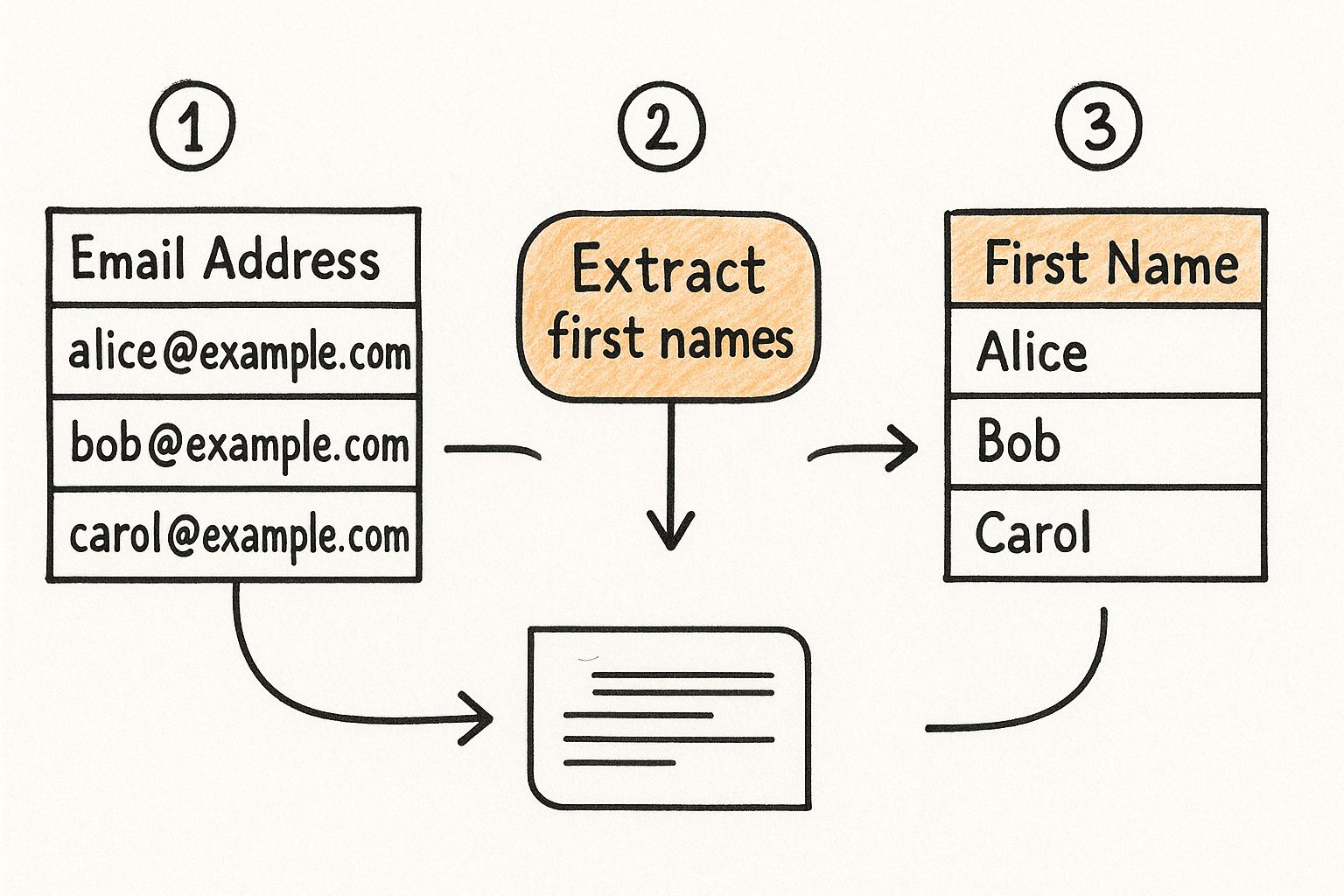
This little bit of personalization has a huge impact. An email that starts with "Hi {{FirstName}}" feels far more direct and considerate than a generic "Hello." It's a small touch that can dramatically boost engagement and make your communication feel much more professional, especially when addressing an email to more than one person. For a more detailed walkthrough, check out our full guide on how to master Google Sheets mail merge.
Pro Tip: Keep your Google Sheet spotless. Before you hit send on your mass email gmail campaign, double-check for spelling mistakes in names and make sure every email address is correct. This will save you from embarrassing typos and bounced emails.
This method is especially powerful when you consider the sheer volume of email we all deal with. Projections show that around 376.4 billion emails were sent daily in 2025. By using a mail merge to send emails to multiple recipients individually, you give your message a much better shot at standing out and avoiding the dreaded spam filter—a critical advantage in such a crowded inbox.
Exploring Powerful Third-Party Mail Merge Tools
While Gmail’s built-in features get the job done for simple tasks, they have their limits. When you need to send personalized bulk emails with more power and precision, turning to a third-party tool from the Google Workspace Marketplace is a total game-changer. This is how you master how to send bulk emails from gmail.
These add-ons are built specifically to help you send an email to multiple recipients individually in Gmail but with a ton of advanced capabilities baked right in. A good gmail bulk email sender can make all the difference.
Tools like Yet Another Mail Merge (YAMM) and GMass are popular for a reason. They plug directly into your Gmail interface, making it ridiculously simple to send a mass email from gmail without showing addresses. But they go way beyond the basics, offering features that are essential for any serious outreach.
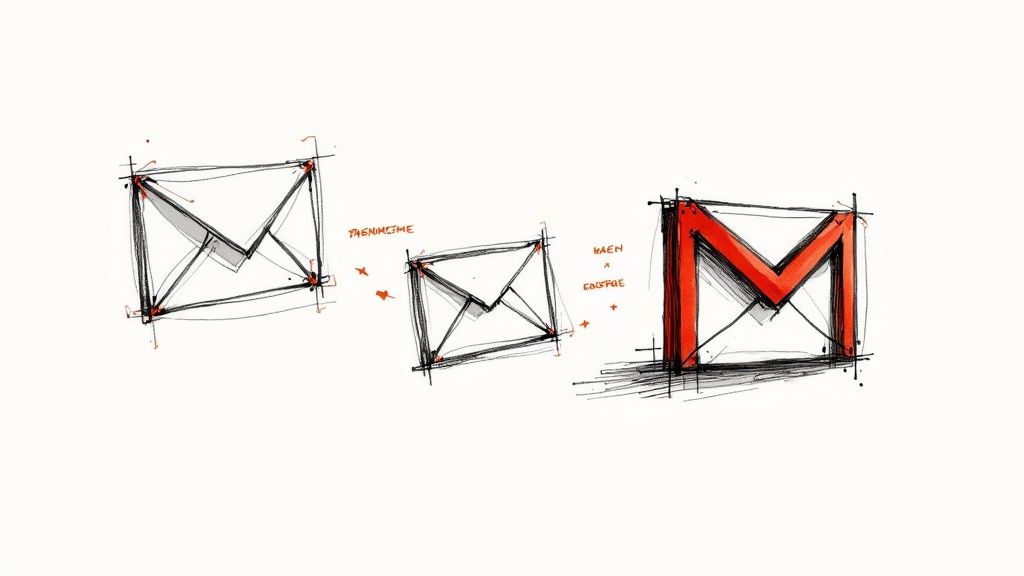
Why Consider a Third-Party Add-On
If you're serious about your email outreach, these tools offer functionality you just won't find in a standard Gmail account. They effectively transform your inbox into a powerful mass email machine for sending mass emails in gmail.
Here's what you're typically getting:
- Open and Click Tracking: See exactly who is engaging with your emails in real-time. This is invaluable data that allows you to follow up intelligently instead of guessing.
- Automated Follow-up Sequences: This is a huge one. If a recipient doesn't reply, the tool can automatically send a series of follow-up messages on your behalf. Set it and forget it.
- Advanced Scheduling: You can schedule your mass emails to go out at the perfect time for your audience, no matter their time zone.
- Higher Sending Limits: Many services offer plans that let you bypass Gmail's standard daily sending limits, which is absolutely crucial for larger campaigns. This answers the common question, "how many emails can I send at once from gmail?"
A major advantage of these tools is their ability to help manage your sender reputation. Before blasting out a campaign, it’s always smart to make sure your contact list is clean. You can learn more about this in our detailed guide on how to verify email addresses, which is a key step to improving deliverability.
Of course, these advanced features usually come with a price tag. Most tools offer a limited free version to get you started, but for high-volume sending and the full suite of features, you'll need a paid subscription.
Once you're ready to scale your personalized email efforts, understanding how to automate email effectively will completely change your workflow and boost your productivity. That's what makes investing in the right tool a critical decision for your business's communication strategy.
Mind Your Sending Limits and Best Practices in Gmail
When you're sending an email to multiple recipients, even with good intentions using Bcc or a mail merge, you've got to play by Gmail's rules. Sending a massive blast can get you flagged as a spammer faster than you can hit "send," which is terrible for your sender reputation. A few smart habits can mean the difference between landing in the inbox and getting lost in the junk folder.
First things first, know the limits. If you're using a standard, free @gmail.com account, you're capped at 500 emails in a 24-hour period. For those on a paid Google Workspace plan, that number jumps up to around 2,000 emails per day. Knowing how many email can you send at once in gmail is crucial.
These aren't arbitrary numbers; they're in place to keep the ecosystem clean. In 2024, Gmail blocked over 10 million spam emails every single minute—a staggering figure that shows how seriously they take spam. You can find more stats on Gmail's filtering power on EmailAnalytics.com. Knowing the rules helps ensure your own legitimate messages don't get caught in the crossfire.
Pro Tips for Better Deliverability
To stay on the right side of Gmail and actually get your emails opened, you need to think like a pro. Here are a few habits I've seen make a huge difference:
- Warm Up Your Account. Don't just fire up a brand new email address and blast out 500 messages on day one. That's a huge red flag. Instead, gradually build up your sending volume over a few days or weeks. This shows email providers you're a legitimate sender, not a spam bot.
- Scrub Your Email Lists. A clean list is a happy list. Regularly go through your contacts and remove any addresses that are invalid or haven't engaged in a long time. A high bounce rate is one of the quickest ways to damage your deliverability.
- Write a Human Subject Line. Avoid spam trigger words like "free" or "guarantee," and definitely skip the excessive punctuation and all-caps. A clear, direct subject line that reflects the email's content will always perform better.
Sticking to these guidelines isn't just about dodging spam filters—it's about making sure your message actually gets heard. To really master this, check out these essential email deliverability best practices.
If you're managing a high volume of outreach from Gmail, it might be time to look into tools built for the job. Exploring the best email management software can give you the advanced features you need to manage your campaigns without the headache.
A Few Lingering Questions
Even after you've picked your method, a few questions always seem to pop up. Let's tackle them head-on to clear up any confusion about how to send email to multiple recipients individually in gmail.
Does Bcc Actually Send Separate Emails?
In a way, yes. While you only hit "send" once, everyone on the Bcc list gets their own individual copy of the email. Many people ask, "does bcc send separate emails?" and the functional answer is yes, from the recipient's perspective.
The key takeaway is that they have no idea who else is on that list. This makes it a super quick method for sending a mass email from your Gmail account without revealing everyone's address.
What’s the Maximum Number of Recipients in Gmail?
Gmail is pretty serious about stopping spam, so they have daily limits. For a standard @gmail.com account, you're capped at 500 recipients in a 24-hour period. This is the maximum number of recipients in gmail for free accounts.
If you're using a paid Google Workspace account, that limit jumps up significantly, usually to around 2,000 recipients a day. This limit applies across the board, whether you're using To, Cc, or Bcc. So, if you're wondering how many emails can i send from gmail at once, the answer depends on your account type.
When Is It Better to Use Mail Merge Instead of Bcc?
It all boils down to one word: personalization.
- Go with Bcc for quick, impersonal announcements. Think event reminders or general updates where everyone gets the exact same message and the only goal is to hide the recipient list. It's the standard for how to send email to undisclosed recipients gmail.
- Choose Mail Merge anytime you want to add a personal touch. This is your go-to when you want to greet multiple people in an email by their first name or pull in other specific details from a spreadsheet to make the email feel like it was written just for them.
Be careful, though. Sending a blast to a huge list without any personalization can sometimes set off spam filters. For more on this, check out our guide on how to avoid email spam and keep your sender reputation clean.
Ready to send truly personalized emails that land in the primary inbox every time? PlusVibe uses AI to automate your outreach, manage unlimited prospects, and boost your reply rates. See how our powerful platform can transform your cold email campaigns today at https://www.plusvibe.ai.














































.jpeg)


.png)